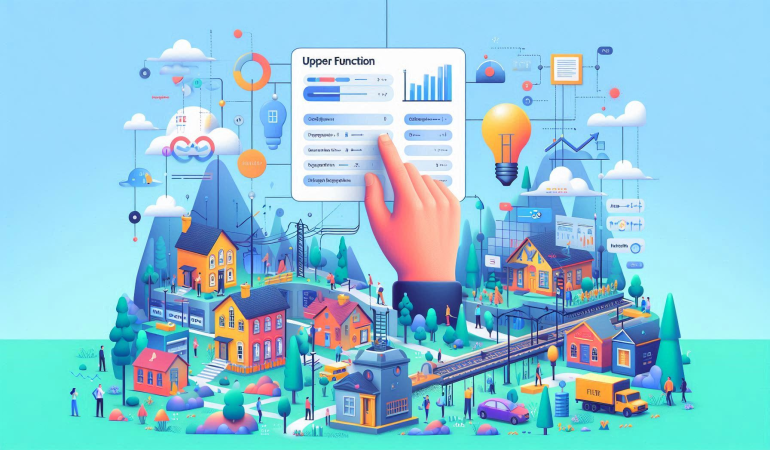
Simplify Text Formatting in Power BI with the UPPER Function
Aug 07, 2024
Simplify Text Formatting in
Power BI with the UPPER Function
In today's blog post, I will explain how to utilize the UPPER
function in Power BI to transform text data into uppercase format. The UPPER
function is a simple yet powerful tool that allows you to standardize text
fields, ensuring consistency across your reports. Whether you are cleaning up
user-input data or preparing your dataset for case-insensitive comparisons, the
UPPER function can streamline your data transformation process. Let's dive into
how this function works and explore a practical example using the Global Super
Store dataset
Introduction
- Briefly
introduce Power BI and its robust DAX (Data Analysis Expressions)
functions.
- Mention
the purpose of the UPPER function in transforming text data.
What is the UPPER Function?
- Explain
the UPPER function and its syntax:
- Describe
how the function converts all letters in the given text string to
uppercase.
Use Cases for the UPPER
Function
- Data
standardization (e.g., ensuring consistent text format for reporting)
- Case-insensitive
comparisons
- Cleaning
up user-input data
Example Scenario
- Introduce
a sample dataset, such as Global Super Store, where the UPPER function
will be applied.
- Provide
an example:
- Suppose
you have a column named Customer Name with mixed-case text.
- Demonstrate
how to create a new column with all names in uppercase using the UPPER
function.
Upper Customer Name = UPPER('Global Super
Store'[Customer Name])
Step-by-Step Guide
- Load Data into Power BI:
- Import
the Global Super Store data into Power BI.
- Create a New Column:
- Go
to the 'Data' view.
- Select
the table and click on 'New Column'.
- Enter
the DAX formula to create the uppercase column.
- Visualize the Data:
- Create
a table or matrix visualization to display the original and uppercase
columns side by side.
Additional Tips
- Mention
potential issues, such as non-alphabetical characters remaining unchanged.
- Suggest
combining UPPER with other text functions like TRIM or CONCATENATE for
more advanced text manipulations.
Illustrative Example of UPPER Function 
Conclusion
- Summarize
the benefits of using the UPPER function.
- Encourage
readers to explore other DAX text functions to enhance their Power BI
reports.
For more detailed guidance and in-depth training, visit
our training
here.


