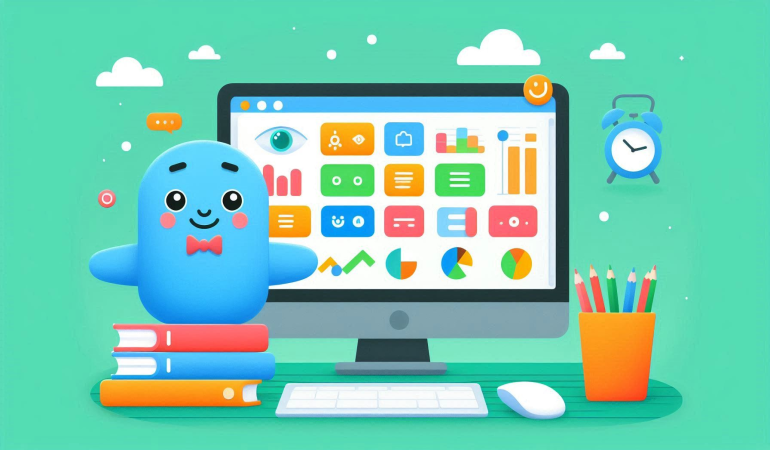
Power BI Made Simple: Is It Really That Easy to Master?
Jul 14, 2024
Power BI Made Simple: Is It Really That Easy to Master?
In today's data-driven world, the ability to turn raw data into meaningful insights is a game-changer for businesses. Power BI, a business analytics tool developed by Microsoft, has emerged as a popular solution for this purpose. With its promise of simplifying data visualization and analysis, Power BI claims to be an easy-to-master tool. But is it really that simple? In this blog, we will delve into the intricacies of Power BI, exploring its features, ease of use, and the journey to mastering this powerful tool.
Introduction to Power BI
Power BI is a suite of business analytics tools designed to help users visualize data, share insights, and make informed decisions. It comprises several components, including:
- Power BI Desktop: A Windows application for creating reports and data visualizations.
- Power BI Service: An online service for sharing and publishing reports.
- Power BI Mobile: Mobile apps for accessing reports on the go.
- Power BI Report Server: An on-premises solution for hosting reports.
The tool integrates with various data sources, such as Excel, SQL Server, Azure, and many others, making it a versatile choice for businesses of all sizes.
The Promise of Simplicity
Power BI's appeal lies in its promise of simplicity. Microsoft markets it as a user-friendly tool that requires minimal technical expertise to get started. The drag-and-drop interface, pre-built templates, and intuitive design aim to lower the barrier to entry for users. Let's break down the aspects that contribute to its ease of use:
1. User-Friendly Interface
Power BI's interface is designed with the user in mind. The main components are:
- Canvas: The workspace where users create their reports and dashboards.
- Visualizations Pane: A collection of pre-built visualizations, such as charts, graphs, and maps.
- Fields Pane: A list of available data fields that can be dragged and dropped onto the canvas.
- Filters Pane: Options for filtering data to customize the visualizations.
The drag-and-drop functionality allows users to create visualizations quickly without writing any code.
2. Data Connectivity
Power BI supports a wide range of data sources, including:
- Cloud Services: Azure, Google Analytics, Salesforce, etc.
- Databases: SQL Server, Oracle, MySQL, etc.
- Files: Excel, CSV, JSON, etc.
- APIs: Custom connectors for specific needs.
The ability to connect to various data sources effortlessly is a significant advantage, allowing users to consolidate data from different platforms into a single report.
3. Pre-Built Templates
Power BI offers a variety of pre-built templates that provide a starting point for users. These templates cover common business scenarios, such as sales analysis, financial reporting, and marketing performance. By using templates, users can create professional-looking reports with minimal effort.
4. Natural Language Querying
One of the standout features of Power BI is its natural language querying capability, known as Q&A. Users can ask questions in plain English, and Power BI generates the corresponding visualizations. For example, typing "total sales by region" will produce a chart displaying sales figures for different regions. This feature democratizes data analysis, making it accessible to non-technical users.
The Learning Curve
While Power BI's interface and features are designed to be user-friendly, mastering the tool requires time and effort. Let's explore the key aspects of the learning curve:
1. Understanding Data Modeling
Data modeling is the foundation of any Power BI report. It involves structuring data in a way that enables meaningful analysis. Users need to understand concepts like:
- Tables and Relationships: Defining how different tables in the dataset are related.
- Data Types: Ensuring data is correctly formatted for analysis.
- Calculated Columns and Measures: Creating new data fields using DAX (Data Analysis Expressions).
While Power BI provides a graphical interface for data modeling, grasping these concepts is essential for creating accurate and efficient reports.
2. Mastering DAX
DAX is a formula language used in Power BI for creating custom calculations. It is similar to Excel formulas but with additional capabilities for working with relational data. Some common DAX functions include:
- SUM: Calculates the sum of a column.
- AVERAGE: Computes the average value of a column.
- CALCULATE: Modifies the context of a calculation.
Mastering DAX is crucial for performing complex calculations and deriving insights from data. While basic calculations are straightforward, advanced DAX can be challenging, requiring practice and experience.
3. Designing Effective Visualizations
Creating visualizations in Power BI is easy, but designing effective ones requires an understanding of data visualization principles. Users need to consider:
- Choosing the Right Visualization: Selecting the appropriate chart or graph for the data being presented.
- Data Storytelling: Structuring the report to convey a clear and compelling narrative.
- Aesthetics: Using colors, fonts, and layouts that enhance readability and engagement.
Learning these principles can significantly improve the impact of Power BI reports.
4. Performance Optimization
As datasets grow larger, performance can become an issue. Power BI offers various techniques for optimizing performance, such as:
- Data Reduction: Filtering and aggregating data to reduce the amount processed.
- Efficient Data Modeling: Structuring data models to minimize computation time.
- Optimizing DAX: Writing efficient DAX formulas to improve calculation speed.
Understanding these techniques is essential for ensuring that reports remain responsive and performant.
Real-World Applications
To understand whether Power BI is truly easy to master, let's look at some real-world applications and user experiences.
1. Small Business
A small retail business wants to analyze sales data to identify trends and opportunities. The owner has limited technical expertise but decides to try Power BI. Using Power BI Desktop, they connect to their sales data stored in Excel, create a few basic visualizations, and publish the report to Power BI Service. Within a few days, they have a functioning dashboard that provides valuable insights into their sales performance.
2. Medium-Sized Enterprise
A medium-sized manufacturing company needs to consolidate data from multiple sources, including ERP systems, databases, and cloud services. The company's data analyst, with experience in Excel, takes on the task. They spend a few weeks learning Power BI, focusing on data modeling and DAX. Over time, they create comprehensive reports that integrate data from different sources, providing a holistic view of the company's operations.
3. Large Corporation
A large corporation with a dedicated BI team decides to adopt Power BI for enterprise-wide reporting. The team consists of experienced data professionals who are proficient in SQL and other BI tools. They invest several months in training and development, mastering advanced DAX, performance optimization, and data visualization techniques. The result is a robust and scalable reporting solution that supports the corporation's decision-making processes.
The Role of Community and Support
One of the strengths of Power BI is its vibrant community and extensive support resources. Microsoft provides:
- Official Documentation: Comprehensive guides and tutorials covering all aspects of Power BI.
- Power BI Community: Forums where users can ask questions, share tips, and collaborate.
- Power BI Blog: Regular updates on new features, best practices, and case studies.
- Training and Certification: Official training courses and certification programs for users at different skill levels.
These resources are invaluable for users at all stages of their Power BI journey, providing guidance and support as they learn and grow.
Conclusion: Is Power BI Really That Easy to Master?
The answer to whether Power BI is easy to master depends on the user's background and objectives. For beginners with limited technical expertise, Power BI offers a gentle learning curve with its user-friendly interface and pre-built templates. However, as users delve deeper into data modeling, DAX, and performance optimization, the learning curve becomes steeper.
For those willing to invest the time and effort, Power BI can be a powerful tool for transforming data into actionable insights. The journey to mastery involves continuous learning, practice, and leveraging the wealth of resources available in the Power BI community.
In summary, Power BI makes it easy to get started with data visualization and analysis. Mastering it, however, requires dedication and a commitment to learning. With the right approach, anyone can unlock the full potential of Power BI and harness the power of data to drive informed decisions and business success.
Additional Tips for Mastering Power BI
To further assist you in your journey to mastering Power BI, here are some additional tips:
Practice Regularly: Consistent practice is key to becoming proficient in Power BI. Work on different datasets and try to create various types of reports to build your skills.
Join the Community: Engage with the Power BI community to learn from others, share your knowledge, and stay updated on the latest trends and features.
Explore Online Courses: There are numerous online courses and tutorials available that can help you deepen your understanding of Power BI. Platforms like Coursera, Udemy, and LinkedIn Learning offer comprehensive courses.
Attend Webinars and Workshops: Participate in webinars and workshops conducted by Power BI experts to gain insights into best practices and advanced techniques.
Experiment with Custom Visuals: Power BI supports custom visuals, which can enhance the functionality of your reports. Explore the Power BI marketplace to find visuals that suit your needs.
Stay Updated: Power BI is continuously evolving, with new features and updates being released regularly. Keep yourself informed about the latest developments to take advantage of new capabilities.
By following these tips and leveraging the resources available, you can accelerate your learning and become proficient in Power BI, turning data into powerful insights that drive business success.
For more detailed guidance and in-depth training, visit our training here.

