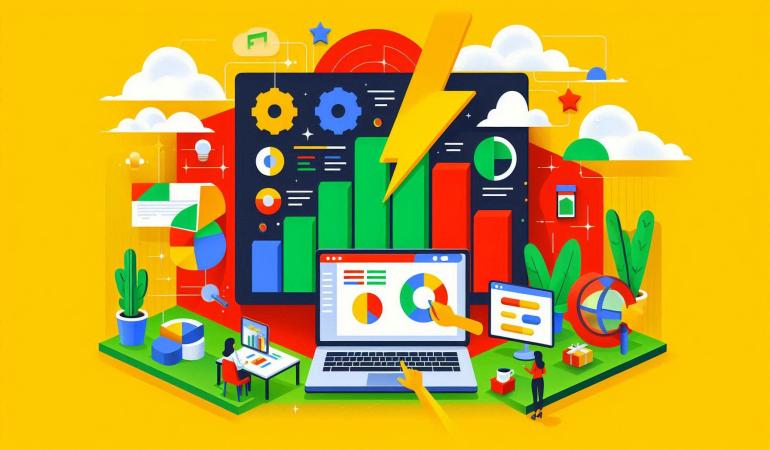
How to Seamlessly Integrate Power BI with Google Sheets for Real-Time Data Analysis
Oct 31, 2024
How to Seamlessly Integrate Power BI with Google Sheets for Real-Time Data Analysis
In today's fast-paced world, businesses rely on real-time data analysis to make quick, informed decisions. With tools like Power BI and Google Sheets, users can collect, analyze, and visualize data effectively. But integrating these two powerful tools can be challenging without the right steps. This article will walk you through how to seamlessly integrate Power BI with Google Sheets for real-time data analysis, enhancing your data workflows and enabling instant insights.
Table of Contents
- Introduction to Power BI and Google Sheets
- Benefits of Integrating Power BI with Google Sheets
- Understanding Data Flow: Power BI to Google Sheets
- Prerequisites for Integration
- Step-by-Step Guide to Integrate Power BI with Google Sheets
- Using Google Sheets as a Data Source in Power BI
- Automating Data Updates in Google Sheets
- Alternative Methods for Real-Time Integration
- Using Third-Party Tools for Automated Sync
- Connecting Google Sheets to Power BI Desktop
- Using Power BI Service to Connect with Google Sheets
- Setting Up Scheduled Data Refresh for Real-Time Updates
- Creating Real-Time Dashboards with Power BI and Google Sheets
- Troubleshooting Common Integration Issues
- Best Practices for Efficient Data Analysis in Power BI with Google Sheets
- Security Considerations
- Frequently Asked Questions (FAQs)
- Conclusion
1. Introduction to Power BI and Google Sheets
Power BI is a powerful data visualization and business intelligence tool from Microsoft, ideal for creating interactive reports and dashboards. Google Sheets is a widely used spreadsheet tool that offers cloud-based, collaborative data storage and basic analysis capabilities. Integrating the two tools enables real-time data tracking and visual insights, transforming data handling and analysis for users across various industries.
2. Benefits of Integrating Power BI with Google Sheets
Integrating Power BI with Google Sheets provides numerous benefits:
- Real-Time Data Updates: Maintain up-to-the-minute data in Power BI for instant decision-making.
- Cloud Accessibility: Google Sheets offers easy data access on any device, making it convenient for remote collaboration.
- Enhanced Data Analysis: Power BI's visualization and analytical capabilities allow for advanced insights on Google Sheets data.
- Cost Efficiency: Google Sheets is free, and Power BI has a low-cost option, making this integration a budget-friendly solution for businesses.
3. Understanding Data Flow: Power BI to Google Sheets
In this integration, Google Sheets acts as a data source that Power BI pulls information from to create dashboards and reports. You can also set up data flows from Power BI back to Google Sheets in more advanced setups, enabling mutual updates between the two platforms.
4. Prerequisites for Integration
Before integrating Power BI with Google Sheets, ensure you have:
- Google Sheets API Access: Google Sheets API provides read/write permissions necessary for Power BI access.
- Microsoft Power BI Account: Register for a Power BI account if you haven’t already.
- Service Account (optional): In enterprise setups, a dedicated Google Service Account can secure and streamline data sharing between Google Sheets and Power BI.
- Internet Connectivity: Real-time data requires stable internet connections, especially for automated updates.
5. Step-by-Step Guide to Integrate Power BI with Google Sheets
The primary way to connect Power BI to Google Sheets is by treating Google Sheets as an external data source within Power BI. Below are the steps.
Using Google Sheets as a Data Source in Power BI
Publish the Google Sheets Document:
- Open Google Sheets and select File > Share > Publish to the web. Copy the link generated.
Generate CSV Export Link for Google Sheets:
- Modify the published URL by replacing
/edit?usp=sharingwith/export?format=csvto make it compatible with Power BI’s data import.
- Modify the published URL by replacing
Load Data in Power BI Desktop:
- Open Power BI Desktop.
- Go to Home > Get Data > Web and paste the modified CSV link.
Transform Data:
- After loading, use Power BI’s Power Query Editor to clean and transform your data as required.
Automating Data Updates in Google Sheets
- Enable Automatic Updates:
- Google Sheets can be set to update automatically via tools like Google Apps Script or third-party automation tools.
- Set Refresh Options in Power BI:
- Schedule automatic refreshes in Power BI to sync with Google Sheets periodically, ensuring real-time updates.
6. Alternative Methods for Real-Time Integration
Using Third-Party Tools for Automated Sync
Some third-party tools simplify the integration between Power BI and Google Sheets, such as:
- Zapier: Connects Power BI and Google Sheets for seamless data exchange.
- Automate.io: Enables bi-directional data flows between the tools.
- Sheetgo: Allows users to link data across sheets and applications.
These tools can establish continuous data updates without complex configuration.
7. Connecting Google Sheets to Power BI Desktop
To connect Google Sheets directly to Power BI Desktop:
- Use Google Sheets as Web Source:
- Access your sheet as a CSV link, and import this into Power BI Desktop.
- Direct API Connection (Advanced):
- Using Power BI’s API connector, you can establish a secure API-based connection to Google Sheets, allowing for more complex queries and data manipulation.
8. Using Power BI Service to Connect with Google Sheets
With Power BI Service, you can publish dashboards that pull data from Google Sheets without opening Power BI Desktop:
- Connect to Google Sheets via OneDrive (Indirect Option):
- Sync Google Sheets to OneDrive, which Power BI Service can access more readily.
- Direct Google Sheets Link:
- Import data into Power BI Service by uploading the Google Sheets CSV link.
9. Setting Up Scheduled Data Refresh for Real-Time Updates
To enable real-time updates:
Set up Refresh Intervals:
- Power BI allows scheduled refreshes that can be configured on a daily, hourly, or custom basis.
Link to Google Sheets API for Live Data:
- Advanced users can implement the Google Sheets API directly in Power BI to enable instantaneous data pulls.
10. Creating Real-Time Dashboards with Power BI and Google Sheets
Design Your Dashboard Layout:
- Arrange visuals to highlight key data points from Google Sheets in Power BI.
Use Dynamic Data Filters:
- Power BI’s filters and slicers make it easy to view various segments of data, enhancing data granularity.
Leverage Custom Visualizations:
- Custom Power BI visuals like maps, timelines, or KPI indicators bring Google Sheets data to life.
11. Troubleshooting Common Integration Issues
Some common challenges include:
- Data Sync Errors: Ensure Google Sheets links are properly formatted.
- Permission Issues: Verify API access permissions.
- Data Load Delays: If experiencing delays, optimize your Google Sheets data by removing unnecessary columns.
12. Best Practices for Efficient Data Analysis in Power BI with Google Sheets
To optimize performance:
- Limit Data Volume: Minimize Google Sheets data by using filters.
- Use Aggregations: Summarize data to reduce load times.
- Keep Dashboards Simple: Use essential visuals only, as too many charts slow performance.
13. Security Considerations
Ensure data security by:
- Setting Access Permissions: Only grant necessary permissions.
- Using Secure Connections: Ensure API connections are SSL-secured.
- Regularly Reviewing Permissions: Periodically audit access for all connected users.
14. Frequently Asked Questions (FAQs)
Q1: Can Power BI refresh Google Sheets data automatically?
Yes, Power BI supports scheduled refresh for data sources, including Google Sheets. For real-time updates, consider using the Google Sheets API.
Q2: Do I need coding skills to integrate Power BI with Google Sheets?
Basic coding is not required for CSV integration, but for API-level integrations, basic scripting can be beneficial.
Q3: Is there a cost to integrate Power BI with Google Sheets?
Power BI offers free and premium versions, with premium features available for complex integrations.
Q4: What third-party tools support Power BI and Google Sheets integration?
Popular tools include Zapier, Automate.io, and Sheetgo, each offering various integration functions.
Q5: How can I avoid data sync errors?
Verify CSV links and permissions, ensure clean data formatting, and use Power BI’s troubleshooting options.
Q6: Can I export Power BI data back to Google Sheets?
Yes, with third-party automation tools or Power BI’s export functions, you can send data from Power BI back to Google Sheets.
15. Conclusion
Integrating Power BI with Google Sheets enables users to harness the strengths of each tool, providing robust, real-time data analysis. By following the steps outlined in this guide, you can effortlessly sync data between Google Sheets and Power BI, allowing for advanced insights and dynamic visualizations. Whether you’re managing a small business or part of a large enterprise, this integration can streamline your workflow and support data-driven decision-making.
For more detailed guidance and in-depth training, visit our training here.

