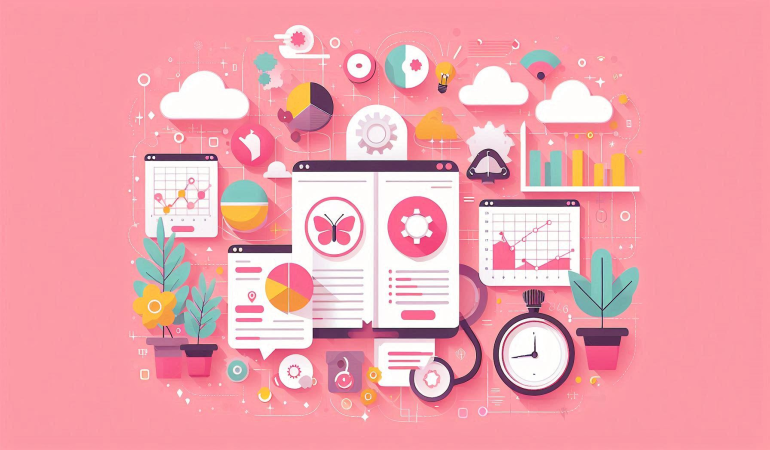
Getting Started with Power Query in Power BI: A Beginner’s Guide
Nov 12, 2024
Getting Started with Power Query in Power BI: A Beginner’s Guide
Power BI is a powerful tool developed by Microsoft that allows businesses to visualize data and gain insights through interactive dashboards and reports. One of its core features is Power Query, which simplifies the data transformation process, making it easier for users to clean, reshape, and prepare data for analysis. For beginners, Power Query might seem intimidating at first, but it provides intuitive tools and a friendly user interface designed to streamline data preparation tasks.
This guide will walk you through the fundamentals of Power Query in Power BI, explaining how to connect data sources, transform data, and prepare it for insightful visualizations.
Table of Contents
- What is Power Query in Power BI?
- Benefits of Using Power Query
- Understanding the Power Query Editor
- Connecting Data Sources with Power Query
- Exploring the Power Query Interface
- Data Transformation Basics
- Filtering and Cleaning Data
- Adding and Removing Columns
- Using Column Transformations
- Merging and Appending Queries
- Pivoting and Unpivoting Data
- Applying Conditional Columns and Custom Columns
- Working with Data Types and Formatting
- Advanced Features: Parameters and Custom Functions
- Loading Data to Power BI
- Troubleshooting Common Power Query Issues
- Tips for Efficient Data Preparation
- Power Query Best Practices
- Frequently Asked Questions
- Conclusion
1. What is Power Query in Power BI?
Power Query is a data connection technology that enables you to connect to a wide range of data sources and transform data into a format suited for analysis. It’s often referred to as the "ETL" (Extract, Transform, Load) engine in Power BI. Power Query allows users to clean and reshape data without requiring programming knowledge, which is invaluable in preparing data for insights and reporting.
2. Benefits of Using Power Query
Power Query brings many advantages, including:
- Ease of Use: Power Query’s graphical interface simplifies data preparation.
- Data Transformation Flexibility: Users can modify data, remove duplicates, pivot data, and more.
- Automation: Transformations are recorded as steps, making data refreshes automated and efficient.
- Integration: Power Query works seamlessly with other Microsoft applications like Excel and Azure.
3. Understanding the Power Query Editor
The Power Query Editor is the main workspace where you connect and transform your data. Within the Editor, each change you make to your data is recorded as a step, which allows you to review or modify transformations at any time. The editor offers tools for cleaning, shaping, and combining data, which we’ll explore in detail in this guide.
4. Connecting Data Sources with Power Query
One of Power Query’s most robust features is its ability to connect to a wide variety of data sources, such as:
- Excel files
- SQL databases
- Online sources (e.g., web pages, Azure services)
- CSV, XML, and JSON files
To connect to a data source:
- Open Power BI.
- Select Home > Get Data.
- Choose the data source you want to connect to and follow the prompts to load the data into Power Query Editor.
5. Exploring the Power Query Interface
Once in the Power Query Editor, you’ll see several key areas:
- Query Pane: Shows all active queries in your Power BI project.
- Data Preview: Displays a sample of your data, letting you see changes in real-time.
- Applied Steps Pane: Lists each transformation step applied to the data.
- Ribbon: Contains tools for transforming and reshaping your data.
Understanding these components will make it easier to navigate Power Query.
6. Data Transformation Basics
Data transformation is essential for making raw data suitable for analysis. Power Query offers many straightforward transformations, like:
- Removing unnecessary rows or columns
- Renaming columns
- Changing data types
These basics set the stage for more advanced transformations, making your data easier to analyze.
7. Filtering and Cleaning Data
Filtering helps you remove irrelevant data from your dataset. You can filter rows based on conditions, such as:
- Value filters (e.g., only showing data for a specific year)
- Text filters (e.g., removing rows with specific text)
- Date filters (e.g., data within a date range)
Cleaning data in Power Query often involves removing duplicates, handling null values, and changing data types to ensure data consistency.
8. Adding and Removing Columns
Adding and removing columns is another key feature for data preparation. For instance:
- Removing Columns: Removes irrelevant columns to streamline your data.
- Adding Columns: Create custom columns to derive new information, such as calculated columns that use formulas for new values.
9. Using Column Transformations
Power Query allows users to transform columns with operations such as:
- Splitting Columns: Divides a column into multiple columns based on delimiters.
- Merging Columns: Combines multiple columns into one.
- Replacing Values: Replace specific values in a column.
These transformations make it easier to standardize and organize data for analysis.
10. Merging and Appending Queries
When working with multiple data sources, you may need to combine data. Power Query offers:
- Merging Queries: Combines data from two tables based on matching columns.
- Appending Queries: Stacks data from different tables with the same structure.
Both features simplify consolidating data for analysis.
11. Pivoting and Unpivoting Data
Pivoting and unpivoting are powerful transformations that rearrange data:
- Pivoting: Transforms rows into columns, often useful for creating summary tables.
- Unpivoting: Converts columns into rows, which is helpful when transforming data for detailed analysis.
12. Applying Conditional Columns and Custom Columns
Conditional columns let you add columns based on specific rules. For instance, you can create a column that categorizes data into "High" or "Low" based on a value threshold.
Custom columns allow for more advanced calculations using the Power Query formula language, M.
13. Working with Data Types and Formatting
Setting data types correctly is crucial for Power BI’s data model to recognize the information properly. In Power Query, you can:
- Specify data types (e.g., text, decimal, date).
- Format columns (e.g., rounding numbers).
- Create data consistency for accurate insights.
14. Advanced Features: Parameters and Custom Functions
Power Query’s advanced features like parameters and custom functions enable dynamic data manipulation.
- Parameters: Make queries more dynamic by setting values that can change.
- Custom Functions: Allow you to define reusable functions for complex calculations across queries.
15. Loading Data to Power BI
Once you’re satisfied with your data transformations, the next step is to load the data into Power BI:
- Click on Close & Apply.
- Power BI will apply all steps and load the transformed data into the data model, ready for visualization.
16. Troubleshooting Common Power Query Issues
Power Query is robust but troubleshooting is sometimes necessary:
- Loading Errors: Often due to incorrect data types or unsupported formats.
- Data Refresh Issues: Can arise if data source connections are broken.
- Performance Slowdowns: Large data sets and complex transformations can slow performance.
17. Tips for Efficient Data Preparation
Power Query tips to boost efficiency:
- Plan Transformations: Apply steps in the right order (e.g., filtering before merging).
- Minimize Applied Steps: Each step can slow query performance, so simplify where possible.
- Preview Your Data: Use data previews to confirm transformations are applied correctly.
18. Power Query Best Practices
Adopting best practices ensures that your Power Query work is efficient and maintainable:
- Document Transformations: Keep notes on complex transformations.
- Keep Data Sources Updated: If source data structures change, update queries accordingly.
- Use Clear Naming: Rename queries and columns descriptively.
19. Frequently Asked Questions
What is Power Query used for in Power BI?
Power Query is used for connecting to data sources, transforming, and preparing data before visualizing it in Power BI.
Is Power Query available outside Power BI?
Yes, Power Query is also available in Excel, providing similar data transformation features.
Can I use Power Query without coding?
Absolutely! Power Query’s user interface is designed for non-technical users, though coding with M language is available for advanced users.
What is the M language in Power Query?
The M language is Power Query’s formula language, used for writing custom transformations beyond the built-in tools.
Is Power Query free in Power BI?
Yes, Power Query is included in both the free and paid versions of Power BI.
How often can I refresh data in Power Query?
Data refresh frequency depends on your Power BI licensing. The free version allows daily refreshes, while paid licenses support more frequent refreshes.
20. Conclusion
Power Query in Power BI is an invaluable tool that allows users to connect to diverse data sources, clean, reshape, and transform data for deeper analysis. With a user-friendly interface and powerful transformation tools, Power Query enables anyone—from beginners to advanced users—to prepare data for rich visualizations without extensive technical skills. By understanding Power Query’s fundamental operations and best practices, you’ll be able to unlock new levels of insight within your Power BI dashboards, helping you and your organization make data-driven decisions with confidence.

