
EDATE in Power BI: Simplifying Date Calculations for Better Insights
Aug 11, 2024
EDATE in Power BI: Simplifying
Date Calculations for Better Insights
In today's post, I will explain how to use the EDATE
function in Power BI, which is essential for date calculations, particularly
when dealing with months. Whether you’re analyzing subscription renewals,
financial forecasting, or just need to add or subtract months from a specific
date, the EDATE function is your go-to solution.
Understanding the EDATE
Function
The EDATE function returns the date that is the
specified number of months before or after a given start date. It’s commonly
used in scenarios where you need to project future dates or calculate past
dates based on a month-based interval.
Syntax:
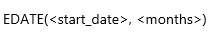
- start_date: This
is the date from which the calculation starts.
- months:
This is the number of months to add (positive value) or subtract (negative
value) from the start_date.
Example of EDATE in Power BI
Let’s walk through an example using the Global Super
Store dataset.
Scenario: You want to create a calculated column that
determines the date three months after each order date.
Step-by-Step Guide:
- Open Power BI Desktop and
load your dataset.
- Go to the Data view and
select the table where your order dates are stored.
- Create a new calculated column by clicking on "Modeling"
> "New Column."
- Enter the following DAX formula:
Renewal Date = EDATE('Global Super Store'[Order Date],
3)
- Press Enter to
add the column.
This formula adds three months to each order date,
giving you a renewal date for each order.
Practical Use Cases for EDATE
- Subscription Management: Calculate
the next billing date for subscriptions.
- Loan Payment Schedules: Project
future payment dates based on a loan start date.
- Employee Contract Expirations: Determine when employee contracts are
due for renewal.
Illustrative Example of EDATE Function
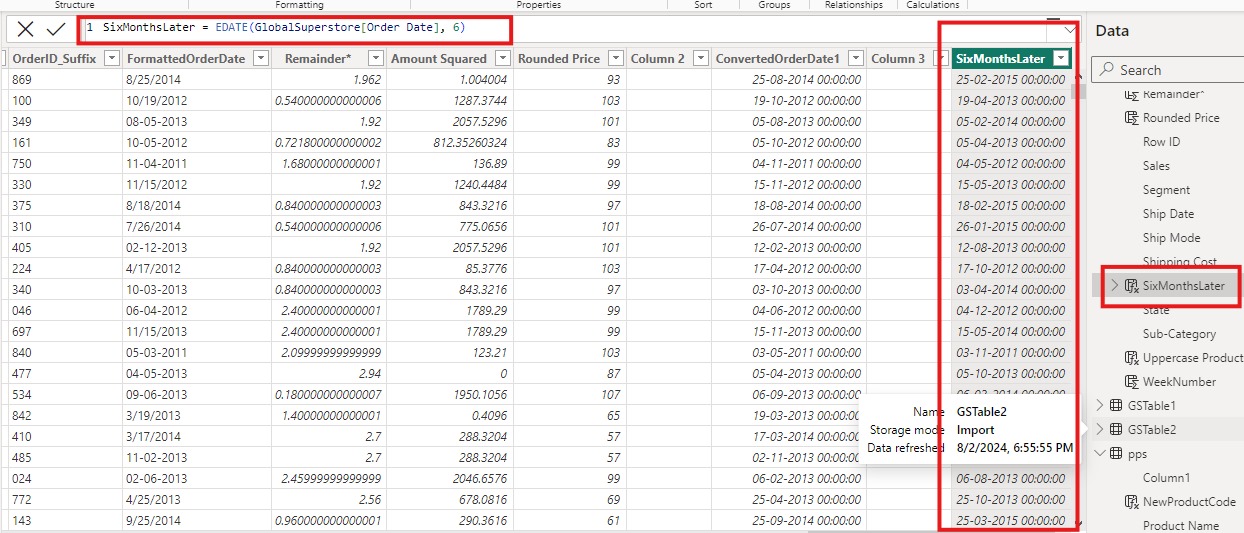
Conclusion
The EDATE function is a powerful tool in Power BI that
can streamline your date calculations, making it easier to manage time-based
data. By understanding and applying this function, you can enhance your data
models, making them more insightful and actionable.
For more detailed guidance and in-depth training, visit our training here.

