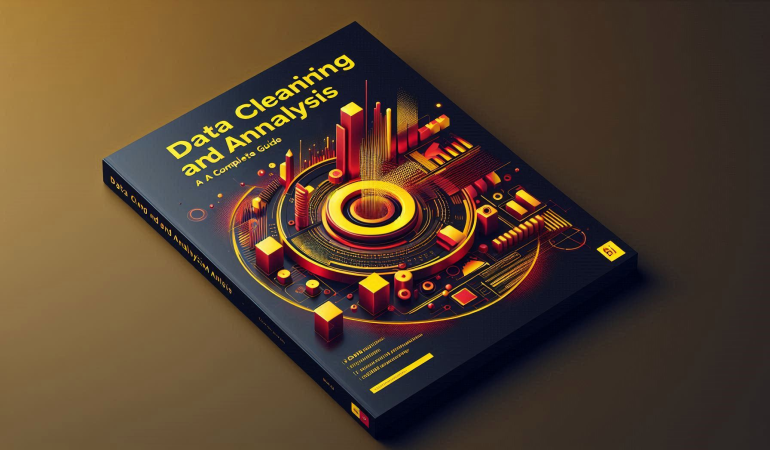
Data Cleaning and Analysis in Power BI: A Complete Guide
Dec 12, 2024
Data Cleaning and Analysis in Power BI: A Complete Guide
Power BI has become one of the most versatile tools for data visualization and business intelligence. While its primary purpose is to transform data into insightful visualizations, the importance of data cleaning and preparation cannot be overstated. Clean and accurate data is the foundation for reliable analysis, and Power BI offers robust tools to ensure data integrity and meaningful insights.
This guide will explore the processes and techniques of data cleaning and analysis in Power BI, diving deep into its features, best practices, and practical applications.
Table of Contents
- What is Power BI?
- Why Data Cleaning is Essential
- Understanding the Data Cleaning Workflow in Power BI
- Power Query Editor: The Data Cleaning Hub
- Common Data Cleaning Tasks in Power BI
- Removing duplicates
- Handling missing values
- Transforming column data types
- Data Transformation Techniques
- Merging queries
- Splitting and combining columns
- Pivoting and unpivoting data
- Data Profiling in Power BI
- Using DAX for Advanced Cleaning and Analysis
- Automation in Data Cleaning with Power BI
- Connecting and Cleaning Data from Various Sources
- Best Practices for Data Cleaning in Power BI
- Analyzing Cleaned Data: Building Meaningful Dashboards
- Power BI Templates for Reusable Cleaning Workflows
- Common Challenges and Troubleshooting
- Future Trends in Data Cleaning and Analysis with Power BI
What is Power BI?
Power BI is Microsoft’s powerful suite of business analytics tools designed to provide interactive visualizations and business intelligence capabilities. With Power BI, users can connect to various data sources, clean and transform data, and create compelling reports and dashboards.
Its user-friendly interface, combined with advanced capabilities like DAX (Data Analysis Expressions) and Power Query, makes it a preferred choice for professionals across industries.
Why Data Cleaning is Essential
Inaccurate or incomplete data can lead to flawed analyses and poor decision-making. Data cleaning ensures that:
- Errors are minimized: Inconsistent data formats, duplicate records, and outliers are removed.
- Insights are reliable: Clean data improves the accuracy of reports and dashboards.
- Processes are streamlined: Clean data facilitates seamless data transformation and analysis.
As the saying goes, "garbage in, garbage out"—emphasizing that effective analysis depends on high-quality data.
Understanding the Data Cleaning Workflow in Power BI
The process of data cleaning in Power BI typically follows these steps:
- Connecting to Data Sources: Importing raw data from databases, spreadsheets, or cloud platforms.
- Exploring the Data: Using Power Query’s profiling tools to assess data quality.
- Applying Transformations: Performing tasks such as replacing null values, removing duplicates, and correcting formatting issues.
- Validating the Data: Ensuring that the cleaned data meets the analysis requirements.
- Loading Data into Power BI: Moving the transformed data into Power BI for further analysis and visualization.
Power Query Editor: The Data Cleaning Hub
The Power Query Editor is the heart of data cleaning in Power BI. This feature-rich tool allows users to clean, transform, and shape data before loading it into Power BI.
Key Features of Power Query Editor
- Intuitive Interface: Drag-and-drop functionality for transformations.
- Rich Transformation Tools: Built-in functions for filtering, merging, and restructuring data.
- Query Steps: A record of all applied transformations, making it easy to review or undo changes.
Common Data Cleaning Tasks in Power BI
Removing Duplicates
Duplicate data can distort analysis. Power Query provides an easy way to identify and remove duplicates with a single click, ensuring each record is unique.
Handling Missing Values
Missing values can skew results. Power BI allows users to:
- Replace null values with default values.
- Remove rows with missing data.
- Use advanced techniques like interpolation for numerical data.
Transforming Column Data Types
Consistency in data types (e.g., date, text, number) is essential. Power Query enables quick transformation of column data types to maintain uniformity.
Data Transformation Techniques
Merging Queries
Combining data from multiple tables or sources is common in Power BI. The Merge Queries function allows users to join datasets based on shared columns.
Splitting and Combining Columns
Power Query makes it easy to:
- Split a column into multiple columns (e.g., splitting full names into first and last names).
- Combine columns into a single column for streamlined data.
Pivoting and Unpivoting Data
- Pivoting: Converts rows into columns to simplify data visualization.
- Unpivoting: Converts columns into rows, useful for normalizing data.
Data Profiling in Power BI
Data profiling tools in Power Query help users understand the structure and quality of their data. These tools include:
- Column Distribution: Visualizing the frequency of unique values.
- Column Quality: Identifying errors, empty values, and valid data.
- Column Statistics: Summarizing data with metrics like average, median, and distinct count.
Using DAX for Advanced Cleaning and Analysis
Data Analysis Expressions (DAX) is a formula language in Power BI used for creating calculated columns and measures. With DAX, users can:
- Create custom transformations (e.g., conditional columns).
- Apply logical functions to clean data (e.g., IF, SWITCH).
- Perform advanced calculations for deeper insights.
Automation in Data Cleaning with Power BI
Power BI supports automation of repetitive cleaning tasks through:
- Reusable Queries: Save and reuse queries across projects.
- Power BI Dataflows: Automate data preparation workflows, ensuring consistency across datasets.
- Integration with Power Automate: Schedule data refreshes and automate actions based on triggers.
Connecting and Cleaning Data from Various Sources
Power BI supports integration with diverse data sources, including:
- Databases like SQL Server and Oracle.
- Cloud platforms like Azure, Google Analytics, and Salesforce.
- Files like Excel, CSV, and JSON.
Power Query ensures smooth data import and transformation regardless of the source, allowing users to clean multi-source data effectively.
Best Practices for Data Cleaning in Power BI
- Plan Your Cleaning Workflow: Outline the transformations required before starting.
- Document Transformations: Use query steps in Power Query for a clear record of changes.
- Validate Data Regularly: Continuously check data quality throughout the cleaning process.
- Leverage Templates: Create reusable Power BI templates for recurring tasks.
- Optimize Performance: Use efficient queries to reduce processing time.
Analyzing Cleaned Data: Building Meaningful Dashboards
Once the data is clean, Power BI makes it easy to create impactful dashboards. Consider the following:
- Use visuals like bar charts, line graphs, and tables to highlight key metrics.
- Apply filters and slicers to allow users to interact with the data.
- Incorporate calculated measures to derive insights (e.g., revenue growth rate).
Power BI Templates for Reusable Cleaning Workflows
Power BI allows users to save reports and cleaning workflows as templates. These templates ensure consistency across projects and save time by automating repetitive steps.
Common Challenges and Troubleshooting
Performance Issues
Large datasets can slow down queries. Optimize performance by:
- Filtering data at the source.
- Disabling unnecessary query steps.
Data Inconsistencies
Handle inconsistencies by:
- Standardizing formats early in the workflow.
- Using advanced transformation functions in Power Query.
Future Trends in Data Cleaning and Analysis with Power BI
The future of Power BI will likely include enhanced AI-powered data cleaning tools, improved automation capabilities, and tighter integration with cloud platforms for real-time data processing. These advancements will make Power BI an even more powerful tool for data-driven decision-making.
Conclusion
Data cleaning and analysis in Power BI are critical steps toward deriving actionable insights. With its powerful tools, intuitive interface, and automation capabilities, Power BI simplifies the complex process of transforming raw data into meaningful information. By mastering these techniques, users can ensure data integrity, improve performance, and unlock the full potential of their data.
Frequently Asked Questions
1. What is Power Query in Power BI?
Power Query is a data transformation and cleansing tool within Power BI that enables users to import, clean, and shape data before analysis.
2. Can I automate data cleaning tasks in Power BI?
Yes, Power BI supports automation through reusable queries, dataflows, and integration with Power Automate.
3. How do I handle missing data in Power BI?
You can replace missing values, remove incomplete rows, or use interpolation techniques for numerical data.
4. What is DAX, and how is it used in Power BI?
DAX (Data Analysis Expressions) is a formula language in Power BI used for creating calculated columns and measures for advanced data analysis.
5. How does Power BI handle multi-source data?
Power BI integrates seamlessly with various data sources, allowing users to import, clean, and analyze data from multiple platforms.
6. What are the benefits of using Power BI templates?
Power BI templates enable users to save and reuse workflows, ensuring consistency and saving time for recurring projects.
For more detailed guidance and in-depth training, visit our training here.

