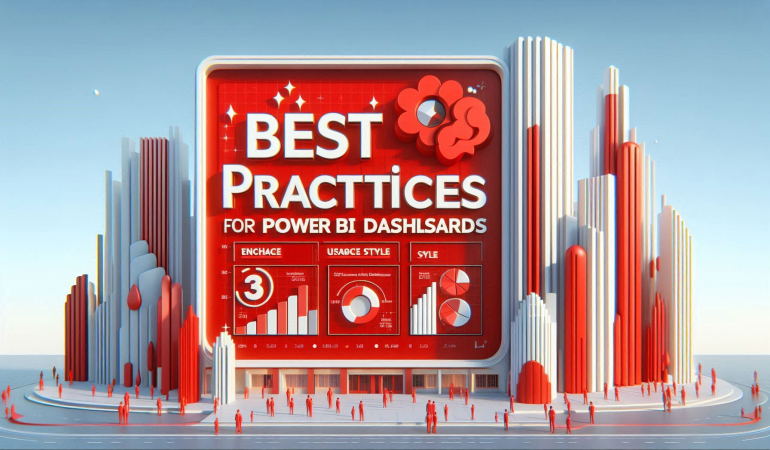
Best Practices for Power BI Dashboards: Enhance Usability and Style
Nov 15, 2024
Best Practices for Power BI Dashboards: Enhance Usability and Style
Power BI is a leading tool for business intelligence, enabling organizations to transform raw data into actionable insights. However, effective Power BI dashboards require more than data visualization – they need thoughtful design, intuitive navigation, and user-focused features to fully communicate insights. This article explores the best practices to enhance both the usability and style of Power BI dashboards, offering practical tips to make your dashboards clear, engaging, and impactful.
Table of Contents
- Introduction to Power BI Dashboards
- The Importance of Usability and Style in Dashboard Design
- 1. Define Your Dashboard’s Purpose
- 2. Know Your Audience and Their Needs
- 3. Optimize the Layout for Visual Hierarchy
- 4. Use Consistent and Limited Color Schemes
- 5. Prioritize Data Simplification and Readability
- 6. Employ Effective and Simple Visualization Types
- 7. Utilize Tooltips and Drill-Through for Detail Expansion
- 8. Organize Content Using Visual Containers
- 9. Design for Accessibility and Inclusivity
- 10. Optimize for Performance and Loading Times
- 11. Establish Interactive Filters and Slicers Thoughtfully
- 12. Leverage Power BI’s Bookmark Feature for Customized Navigation
- 13. Use Dynamic Titles and Annotations for Clarity
- 14. Test and Gather Feedback Regularly
- 15. Keep Up with Power BI Updates and Features
- Conclusion
- FAQs
Introduction to Power BI Dashboards
Power BI dashboards are essential tools for business analytics, used to display complex datasets in a visual format that can be easily understood and explored. A well-designed dashboard offers users critical insights at a glance and allows them to dive deeper as needed. Effective dashboards go beyond data visualization by making information accessible, visually appealing, and actionable.
The Importance of Usability and Style in Dashboard Design
Usability and style work together to make dashboards functional and appealing. While usability ensures that dashboards are intuitive and easy to navigate, style enhances visual engagement and user satisfaction. Together, these elements can boost productivity and drive more data-informed decisions across teams.
1. Define Your Dashboard’s Purpose
Clearly defining the purpose of your dashboard is the first and most important step in creating an effective Power BI dashboard. Are you providing an executive overview or presenting in-depth analytics for data specialists? Identifying the primary goal of the dashboard will help shape the design, content, and layout, ensuring every element serves a purpose.
2. Know Your Audience and Their Needs
Consider your end-users' familiarity with Power BI and data interpretation skills. For instance, executives may need simplified, high-level views, while analysts may want detailed visualizations with drill-through options. Tailoring dashboards to user expectations helps ensure they meet their needs without overwhelming them with unnecessary details.
3. Optimize the Layout for Visual Hierarchy
An optimized layout enhances readability and guides users through the information naturally. Use a logical flow that places key metrics or KPIs at the top, where they’re easily visible, and arrange other details in a way that logically builds on these key insights. Left-to-right and top-to-bottom alignment typically aligns with reading habits, helping users absorb information efficiently.
4. Use Consistent and Limited Color Schemes
A consistent color scheme helps create a professional and visually cohesive dashboard. Limit your palette to three to five main colors, using shades for variations when needed. Assign specific colors to recurring categories or indicators (e.g., green for growth and red for decline). Avoid overwhelming users with too many bright colors or contrasts, as it can detract from the clarity of the information.
5. Prioritize Data Simplification and Readability
Simplified data presentations make it easier for users to understand information at a glance. Avoid crowding the dashboard with excessive detail and data points; instead, focus on core metrics and relevant information. Use rounded numbers, percentages, and familiar terms, and consider summarizing complex datasets using averages or trends rather than detailed raw figures.
6. Employ Effective and Simple Visualization Types
Choose visualization types that best represent your data and the message you want to convey. Power BI offers a range of visuals, but the simplest options are often the most effective. For instance:
- Bar charts work well for comparisons.
- Line graphs are ideal for time trends.
- Pie charts are useful for showing proportions but should be used sparingly.
Avoid overuse of complex visuals like scatter plots or radar charts unless absolutely necessary, as they can be challenging for users to interpret quickly.
7. Utilize Tooltips and Drill-Through for Detail Expansion
Tooltips and drill-through features allow users to access additional layers of information without cluttering the main dashboard. Tooltips provide quick information on hover, and drill-through options allow users to navigate from summary visuals to more detailed reports. Both features offer flexibility, letting users choose when they want more detail.
8. Organize Content Using Visual Containers
Visual containers, such as grouping boxes, borders, and shading, help organize content effectively. They allow you to separate related elements visually, creating a structured look that’s easy to follow. Grouping similar elements together, like KPIs or trend analysis, keeps information accessible and supports natural navigation.
9. Design for Accessibility and Inclusivity
Ensure your dashboard is accessible to all users, including those with visual impairments. Use high-contrast colors, readable fonts, and descriptive labels. Power BI also supports adding alternative text to visuals, making the dashboard more usable with screen readers. Designing for accessibility promotes inclusivity and extends the value of your dashboards to a broader audience.
10. Optimize for Performance and Loading Times
Performance optimization is crucial, especially when working with large datasets. A slow-loading dashboard can frustrate users and hinder usability. To optimize performance:
- Limit the number of visuals on each page.
- Use data modeling to reduce unnecessary calculations.
- Filter data within Power Query to reduce data loads.
By following these practices, you ensure users have a seamless experience without delays.
11. Establish Interactive Filters and Slicers Thoughtfully
Filters and slicers let users customize their view of the data, but overusing them can clutter the interface. Use them sparingly, placing the most relevant filters in a prominent location. For instance, provide date slicers for time-based analysis and category slicers to allow users to focus on specific segments of data.
12. Leverage Power BI’s Bookmark Feature for Customized Navigation
Power BI’s bookmark feature lets you create predefined views, enabling users to quickly navigate to specific data segments or dashboards. Bookmarks are particularly useful when creating interactive dashboards with guided paths. They allow users to focus on different sections or perform specific actions, improving the user experience by adding flexibility.
13. Use Dynamic Titles and Annotations for Clarity
Dynamic titles and annotations help users understand what each visualization represents. Dynamic titles can automatically update based on selected filters, providing contextual insight without manual intervention. Annotations, on the other hand, can clarify unusual spikes or patterns within visuals, helping users interpret the data more effectively.
14. Test and Gather Feedback Regularly
Regular testing and user feedback are essential for improving dashboard usability. Test dashboards with actual users to see if they can easily navigate and find insights. Collect feedback on layout, clarity, and visual appeal, and implement suggestions that enhance user satisfaction and functionality.
15. Keep Up with Power BI Updates and Features
Power BI is continuously updated with new features and enhancements. Staying informed about these changes allows you to leverage new tools and visuals that can improve your dashboard’s usability and style. Follow Microsoft’s Power BI blog or join user communities to keep up-to-date on the latest capabilities.
Conclusion
Effective Power BI dashboards go beyond data visualization by focusing on usability and style to create a user-friendly, visually appealing experience. From establishing a clear purpose and optimizing layout to incorporating accessibility features and dynamic elements, each of these best practices contributes to a dashboard that’s not only informative but also engaging and efficient to use. By following these principles, you can ensure your Power BI dashboards are impactful, helping drive data-driven decisions across your organization.
FAQs
Q1. How can I improve the performance of my Power BI dashboard?
To enhance performance, limit the number of visuals on each page, use efficient data modeling, and apply filters to reduce data volume. Also, avoid using overly complex calculations and consider optimizing data within Power Query.
Q2. What are the best colors to use in a Power BI dashboard?
Opt for a limited color palette of three to five complementary colors. Consistent use of color coding (e.g., green for growth, red for decline) helps users easily interpret data. Avoid using bright or clashing colors that may distract or confuse users.
Q3. How can I make my Power BI dashboard accessible?
Use high-contrast color schemes, readable fonts, and alt text for visuals to enhance accessibility. Power BI also offers features for screen reader compatibility, which is essential for users with visual impairments.
Q4. What visualization types are best for comparing data in Power BI?
Bar charts, column charts, and line graphs are effective for comparisons. Pie charts can work for showing proportions, but avoid overusing them, as they can be hard to interpret with more than a few categories.
Q5. How often should I update or review my Power BI dashboards?
Regular updates ensure accuracy, especially if the data sources change frequently. Periodically review dashboards for usability and gather feedback from users to make necessary improvements.
Q6. Can Power BI dashboards be used on mobile devices?
Yes, Power BI dashboards can be optimized for mobile. Design a mobile-friendly version by arranging visuals vertically, using fewer filters, and ensuring that key metrics are easily accessible.

